What is GameVRoom?
Ever dreamt of playing your non-VR games from Steam using your VR headset? With GameVRoom you can invite up to three friends for multiplayer gaming sessions on a big screen, set up personalized controller bindings, gestures or even build your own control room with virtual props!
COUCH GAMING WITH FRIENDS FROM AFAR
GameVRoom provides a new type of social experience for playing non-VR games in VR:
Invite up to three friends in multiplayer mode - only the host needs to own the non-VR game
Play split-screen in “couch co-op”, spectate or control different parts of a single-player game
Talk with your friends over VOIP
Create private sessions or join other gamers in public rooms
TAILOR-MAKE YOUR GAMEPLAY EXPERIENCE
Lots of unique tools and features give you the ability to:
Emulate a mouse, keyboard, or gamepad for seamless movement in ways tailored for VR.
Bind controller actions, poses and gestures like twisting your hand or reaching over your shoulder to perform actions on your PC.
Create virtual buttons and place them anywhere in the environment to build your own control surface, then share your layouts in the community library.
STILL IN EARLY ACCESS
GameVRoom was released in Early Access on December 15! As development goes on, more tools, props and options for personalization will be added for you to play your favorite games in the most immersive ways! Please provide your feedback and suggestions on what you would like to see on the GameVRoom Discord server.
Subscribe to our newsletter!
How is GameVRoom different from other solutions such as Bigscreen or Virtual Desktop?
GameVRoom focuses on letting you play any regular game using your VR controllers, with friends! The main difference is the sheer amount of options for binding your controller buttons, gestures and virtual props to any mouse, keyboard or gamepad input. Other solutions often have limited support for this, and/or no multiplayer support.
Does GameVRoom work with my specific game?
GameVRoom should work with most games, but there are some known exceptions. For example, Valorant blocks keyboard and mouse emulation as a way to combat cheats such as aimbots. Also, games that use Vulkan or OpenGL only work in windowed mode, though you can make the window cover the entire screen.
Is the GameVRoom screen in full 3D or is it 2D?
For now the screen is 2D, but we’re planning to add options for displaying 3D content (such as side-by-side 3D) in an update soon. Some games will support it natively, others may require a mod or plugin. We’re also investigating whether we can add 3D support for games that don’t have it out of the box.
What headsets does GameVRoom work with?
GameVRoom should work with most headsets that you can use with SteamVR. We’ve tested it and know it works with Quest, Quest 2, Quest Pro, Rift, Rift S, Valve Index and HTC Vive. Other headsets may work as well, but we cannot guarantee it.
Can I play desktop VR games using GameVRoom?
No, GameVRoom is focused on bringing non-VR games and apps into VR. To play desktop VR games wirelessly, check out Virtual Desktop instead!
Can I use GameVRoom as input emulation for my VR game/mod that doesn’t have VR controller support?
We’ll be investigating this further, but at the moment it is unfortunately not possible.
Can I use GameVRoom for other desktop apps than games, such as Blender or Photoshop?
Yes! You can set up layouts and bindings for almost any app that uses keyboard and mouse or a gamepad. To automatically detect the app and save the bindings correctly, make sure you the app is on Steam or add it as a non-steam game to your Steam library.
Will you release a Quest version of GameVRoom?
Yes! We’re working on a Quest version, and will try to get it out as soon as we can.
How is the performance of games when using GameVRoom? Some of the games I’ve tried cause really bad stuttering!
GameVRoom doesn’t consume much resources in itself, but some games will take as much of the system’s resources as they can and leave nothing for GameVRoom. If your game stutters or freezes, try enabling VSync in the game’s graphics settings, or run the game in windowed mode. If this doesn’t help you can also try reducing the update frequency of your monitor to 60. This should limit the amount of rendering the game will perform, and leave resources for GameVRoom.
Does it work with my graphics card? When running the app the screen is gray and displays a warning that the display is unsupported.
Some systems have hybrid graphics cards that don’t work with the desktop capture solution we are using. We are currently working on implementing a new solution that should work with all systems, and it will be out in an update soon!
When running GameVRoom I got error messages when it tried to install the ViGEm Gamepad Drivers, and now the gamepad emulation doesn’t work. What do I do?
Some systems have issues with the automatic installer for the gamepad drivers. Try reinstalling the driver from the button in the Settings tab inside GameVRoom. If that doesn’t work, try running the installer .exe in admin mode. The installer can be found in the same folder where you installed GameVRoom.
I’m using Valve Index, and I can barely touch the grip without accidentally grabbing something. Can I change the sensitivity?
The OpenXR grip binding for Valve Index is very sensitive by default. To fix this, activate our custom bindings at: SteamVR Settings -> Controllers -> Show old bindings UI -> GameVRoom -> Shared binding from Really Interactive.
I’m having issues with voice in multiplayer sessions in GameVRoom, what’s going on?
We’re still working on the VOIP in GameVRoom, and we are aware of several issues affecting it. For now, you might have to use a separate program like Discord until we’ve released an update that can address these issues.
Can I tilt or resize the screen and other windows?
Yes! Click the button above the screen to make it Moveable, then grab it with both hands at the same time. You can now tilt and resize it any way you want. You can also move, tilt and resize most other UI elements the same way.
Some windows like the Task Manager makes me unable to move the mouse, and some popups make the screen turn gray. Why?
Some processes in Windows block input emulation and screen capture for security reasons. Running GameVRoom in admin mode may help. Right click on GameVRoom.exe in its install folder, select Properties -> Compatibility and tick "Run this program as an administrator".